Fix Windows Cannot Connect to the Printer Issue. Easily!
1. Search "Registry Editor"
2. Locate Computer\HKEY_LOCAL_MACHINE\SYSTEM\CurrentControlSet\Control\Print and right-click select New > Key > "DWORD (32-bit) Value"
4. Right Click select "Modify..."
5. Make sure the Value name is correct "RpcAuthnLevelPrivacyEnabled" Value Data is 0 and the Base is Hexadecimal and click OK.
And now follow the steps below to stop the Print Spooler service and then start it again.
1. Press Win+R (Windows logo key and R key) at the same time. A Run dialog box will open. Type services.msc in the run box and click OK button.
2. In the Name list, locate and double-click on services Print Spooler.
3. Click Restart.
Congratulations!






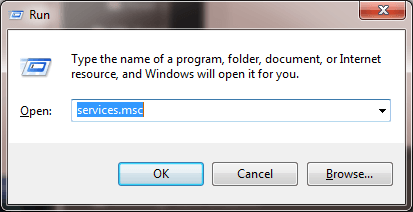


Comments
Post a Comment